EXPORT EPICS/STORIES/ BUGS from Jira to Excel (.csv)
EXPORT
EPICS/STORIES/ BUGS from Jira to Excel (.csv)
STEP -
1 :
Open the
Jira tool
Click on
Filters
Select Advanced
issue Search as below
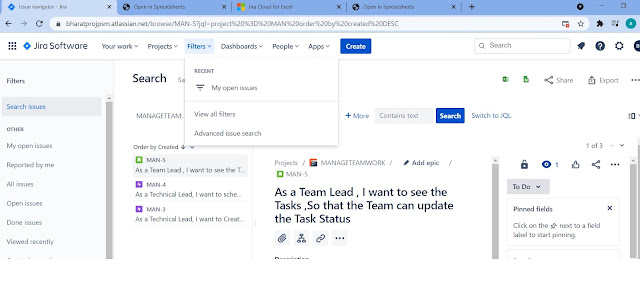
STEP -
2 :
Select the
Project as shown below
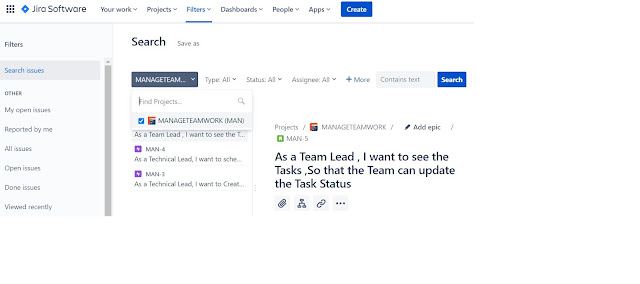
STEP -
3 :
Click on
Excel Button ![]() to download and open the issues in the excel as shown below
to download and open the issues in the excel as shown below
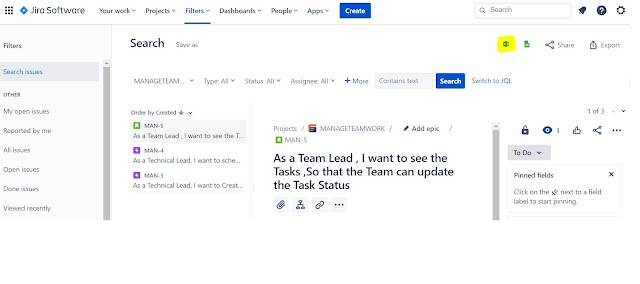
STEP -
4 :
Click on
Excel on Desktop ( In the Trial Version )
STEP -
5 :
Final CSV
Template Downloaded
Real Time
In the
Real time Click on Jira for Excel App à To Add Add-on to Jira
EXPORT CSV File to Jira
You can extract the ideal CSV template directly from your own site. These
would be the steps:
- If you still don't have
any issues created, manually create a new issue in
your Jira site. If you already have, jump to the next step
- At the top header of any
Jira page, click in the Filters menu > Advanced
issue search
In the new page, keep the filter bar empty and
click enter. It will return all the issues created in your site
- Click in export
> Export Excel CSV (all fields):
The file exported will have all the fields you currently have for your
issues described in the first row, so you can simply delete the values from the
next rows and use the header as a template. The only required fields to make
the import works are Summary, Project Key, and Project
Name, so it's okay If you want to keep some fields empty.







Comments
Post a Comment